 |
 |
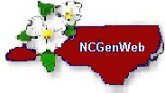 |
| Home | What's New | Data | Cemeteries and Burials | Photo Albums | Places | Surnames | Research Links | Search | About |
Google Earth Help
Following is a list of helpful explanatory information and hints for using Google Earth to display the Places portal datasets.
- To obtain and install the free Google Earth application on your computer, click here.
- Verify that Google Earth is assigned as the default application for Keyhole Markup Language (*.kml, *.kmz) file types. Consult your operating system help utility for assistance.
- Selecting a geographic information category link from the Places portal downloads a *.kml data file to your computer. The file contains map presentation instructions for Google Earth.
- Display a successfully downloaded *.kml file in Google Earth by double clicking its icon.
- Most modern web browsers can be configured to automatically start Google Earth and load *.kml/*.kmz files. Consult your browser help utility for assistance.
- A geographic information category dataset displayed via Google Earth presents the information in a window with two panes: (1) a right pane displaying a satellite map with navigation controls and graphic overlays and (2) a left pane containing search, layer configuration and places data set selection trees.
- The displayed map is zoomed to Northampton County, NC. Use the map pane navigation control to scroll/zoom the map view.
- Use the expand/collapse places data selection tree folder controls to show/hide selection tree place items and use the place item checkboxes to display or hide place items graphics overlays on the map pane.
- For additional assistance in configuring and using Google Earth, consult its help utility via the application menu Help link.
©2010-2021 Kenneth Wayne Odom, Jr., Thomas Elder Davis, the NCGenWeb, Inc. and/or individual contributors. No content appearing at this site may be used for other than personal research. Any republication or reposting is expressly forbidden without the written consent of the owner.